VMware ESXI 7.0 Installation
Place your Server in datacenter and connect your network cable and power on sever and place the IP address of ILO or IDRAC for taking console through remote.
Select ESXI 7.0 Image to install your server
Select your SDcard or Internal harddisk of server to install ESXI operating system
Select your language
By default root ID is there need to enter password
Once completed it will ask reboot the server
To change IP address of your server select configure management network
Once reboot complete it will take DHCP server
To login your server Press F2 key in your keyboard and enter the root password
Enter your IP address, subnet and degfault gateway details
Go to browser and enter IP address details and home page will appear.Enter username an password
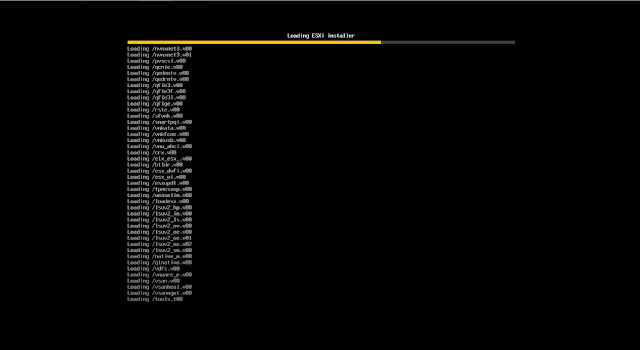


















Comments
Post a Comment